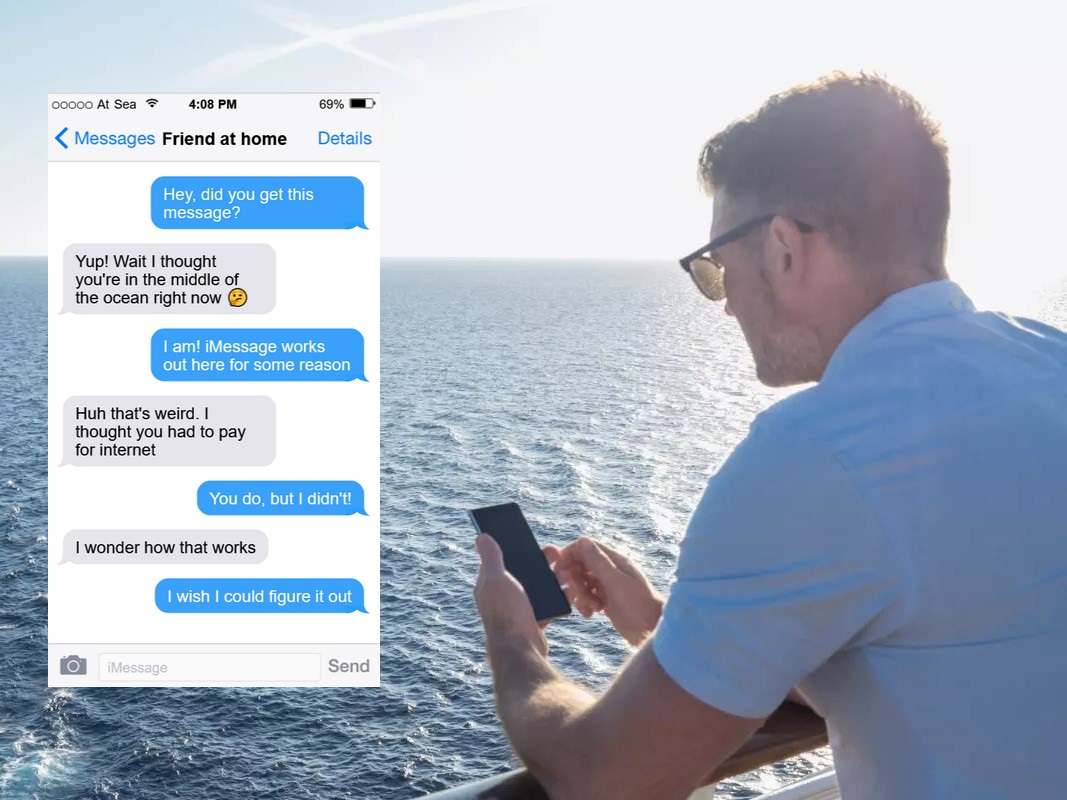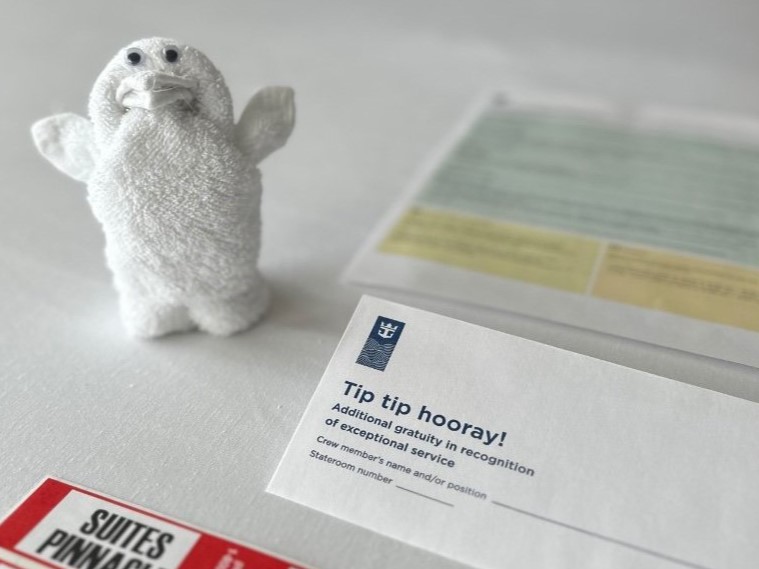How to change TV Input on Samsung Onboard TVs Without a Universal Remote on Royal Caribbean
Learn how to use your streaming device, like a Fire TV Stick, on Samsung TVs aboard Royal Caribbean ships without a universal remote. Simple steps to unlock your entertainment at sea!
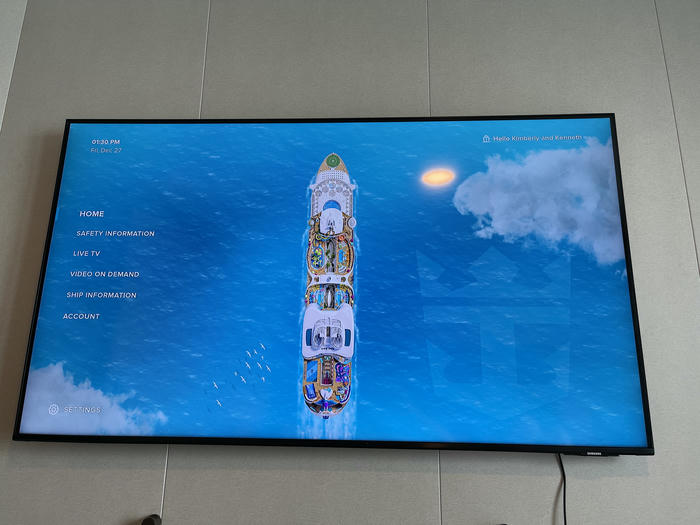
If you're cruising with Royal Caribbean and want to use your Fire TV Stick or another streaming device on the ship's Samsung TVs, there's good news: it's possible, even without a universal remote. This guide will show you how to switch the TV's input to HDMI using just the TV's onboard controls.
This was tested on the Samsung HG50AU800NF aboard the Utopia of the Seas, but many newer or recently renovated ships, such as Harmony, Allure, Icon, and Wonder all use the same or similar models.
Step-by-Step Guide
1. Plug in Your Streaming Device
- Locate the TV's HDMI port and plug in your Fire TV Stick or streaming device.
- Use the TV's USB port to power your device, so you don't need an additional outlet.
Tip: Most Samsung TVs onboard have conveniently placed HDMI and USB ports on the back panel.

2. Find the TV's Power Button
- The Samsung TVs on Royal Caribbean ships have a small power button located beneath the screen, usually in the center or near the bottom edge.
- This button doubles as a control for navigating the TV menu.

3. Access the Control Menu
- Press the power button once to open the control menu.
- Use a short press to cycle through the menu options (e.g., channel & volume).
4. Select the Source Option
- When "Source" is highlighted, press and hold the power button to select it.
- The TV will switch to the input selection screen.
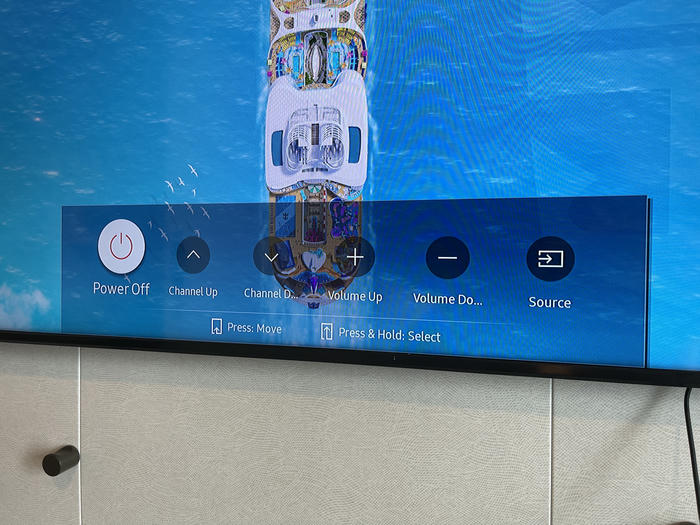
5. Choose Your Streaming Device
- You actually don't need to do anything. The TV should automatically select the only source available which is your HDMI device.

Why This Works
Samsung TVs on Royal Caribbean ships don't come with traditional remotes, and their default settings lock guests out of typical input controls. However, the onboard power button serves as a workaround for navigating the menu and switching inputs.
By following these steps, you can bypass the limitations and enjoy your favorite shows or movies on your own device, whether you're sailing aboard Utopia of the Seas or another Royal Caribbean ship.
Additional Tips
- Bring Your Own HDMI Cable: If you're using a different streaming device or a laptop, make sure your HDMI cable is packed.
- Download Content in Advance: Wi-Fi on ships can be slow or expensive. Preload your favorite shows or movies before boarding.
- Pack a Remote as Backup: If you prefer a more seamless experience, consider bringing a universal remote that supports Samsung TVs.
Read more about how to connect ALL your devices to the cruise wifi while only paying for ONE device!